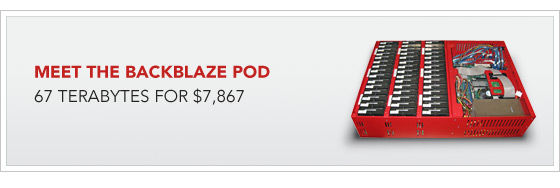The last time I did any coding in VB was probably 11 years ago when I was 13 or 14 in high school. I used to take computer science as a seventh subject (learning Turbo Pascal) and dabbled in a bit of Visual Basic in my spare time. I created a computer mouse / keyboard training application for a local pre-primary school that helped the kids (4 year olds) learn to use a PC and develop their hand-eye coordination.
So last night I decided I would take a look at the twitter API and see if I could make anything useful with Visual Studio 2008. I came up with this small twitter application, which allows you to post updates also known as “tweets” to your twitter status page. It has the following features so far:
1. Twitter username and password entry with option to save these details on the local PC.
2. An area to type your actual “tweet” with character limit counters (you can only have 140 chars per tweet).
3. The obvious Update button to send the “tweet”
4. A quick logo that I did to make the interface look a bit more interesting.
I will follow this post up soon with some detail on how I did the coding itself (as requested by c0d3r and youknow – for the purposes of ridiculing my noob vb code!). Nothing special though – I just followed a couple of tutorials that I found on the net. Also thanks to PlutoSA for refreshing my memory on doing a counter!
Here is how it looks so far…