I recently invested in a standing desk for my home office. On the recommendation of a friend, I purchased the Jarvis Laminate Standing Desk from fully.com.
I’ve been working predominantly from home for around 1.5 years now (at least 4 days a week), and since going fully remote at 5 days a week after COVID-19 I decided to invest more in the home office.
After having noticed myself slouching at my desk on more than one occasion, I got curious about standing desks. After reading about the apparent benefits of standing more (as opposed to sitting at a desk all day), and on the recommendation of a friend I pulled the trigger on this fully motorised setup.
Here are the specifications and complete configuration I went for:
- Jarvis Laminate Standing Desk (160 x 80 cm, black finish)
- Jarvis Lifting Column, Mid Range
- Jarvis Frame EU, Wide, Long Foot Programmable
- WireTamer Cable Trays (2x)
- Topo Mini Anti-fatigue mat
The total for the desk parts and standing mat came up to around £600 excluding VAT, which I think is a great price considering the health benefits it should bring about over the longer term.
The build
I got stuck in one evening after work, and thought it might be 2 hour job. I was very wrong. Here is photo I took of the chaos I unleashed in the office after taking down my old desk and beginning assembly of the Jarvis.
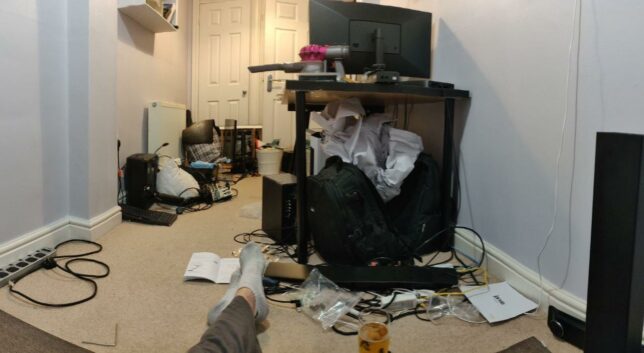
Soon I was making progress though.


Multi-monitor configuration
I’ve got two computers that needed setting up. One is my PC, the other is an Apple Mac Mini (the main work machine). So next on the list was a decent adjustable multi-monitor stand. I ended up getting:
- FLEXIMOUNTS F6D Dual monitor mount LCD arm
This was the strongest arm I could find. I could not (at the time) find anything that would fit my 34″ Acer Predator ultra wide LCD. (It’s pretty heavy).
Although this mount is only compatible up to 30″ LCDs, it seems to cope with my Acer Predator on one side, and my LG 5K Retina 27″ LCD display on the other.

Around midnight that evening I finally had everything configured and in order. I booted up both machines and raised the desk to try it out.
Adjusting to, and actually working at the desk
I’m not fully committed to standing all day (at least not yet). I tend to spend around 3 hours standing each day, and the remainder sitting. I’m slowly increasing the standing time as I go on.
The Top Mini anti-fatigue mat definitely helps. I also noticed wearing my light, minimalist running shoes feels good while standing and working too.

Some more angles of the full setup
Lastly, here are some photos of the final setup. Certainly a farcry and total overhaul since the days of this home office setup of mine circa 2009!
In summary, I’m very happy with the new setup. My office is a little narrow and crammed, but this configuration helps me move around a lot more and I feel better for it.
This is post #8 in my effort towards 100DaysToOffload.












