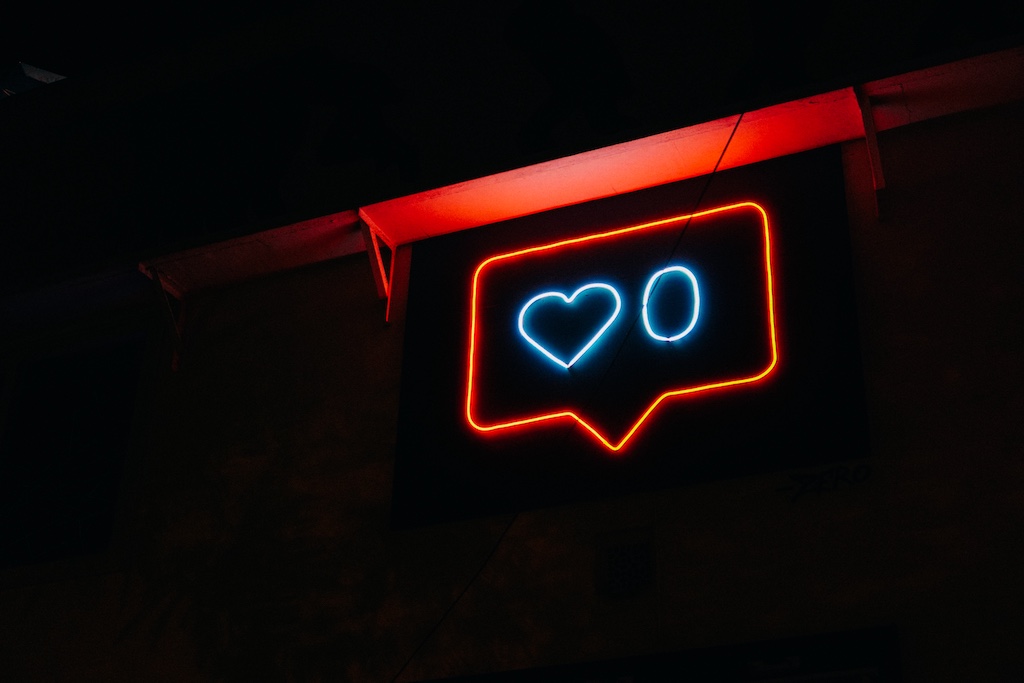About a year ago I embarked on a quest to “de-google” my life as much as possible. While it hasn’t been a completely successful mission, I feel happier knowing I’m not giving away as much of my data to google as I was before.
It hasn’t been an easy process. It is not yet a complete process either. For example, the analytics on this very site are still run in Google Analytics. I realise the irony in this, but rest assured this is something I plan on changing.
If you’re looking for ways to “de-google” your own life, or are after some quick wins to get started, read on.
Some Quick Wins
I started off by changing the amount of data that Google keeps on my account. For example web browsing, youtube viewing, and location history data are all generally kept forever by default.
If you’re looking for the quickest things you can do to reduce the amount of data that Google holds about you in these areas, try these quick wins for a start:
Using your Google account, go to your Activity Controls Page here.
- Turn off Web & App Activity.
- Turn off Location History and enable Auto-delete
- Disable YouTube History and enable Auto-delete.
- Make sure Ad personalisation is disabled.
These can all be controlled from your single Activity Controls Page linked above.
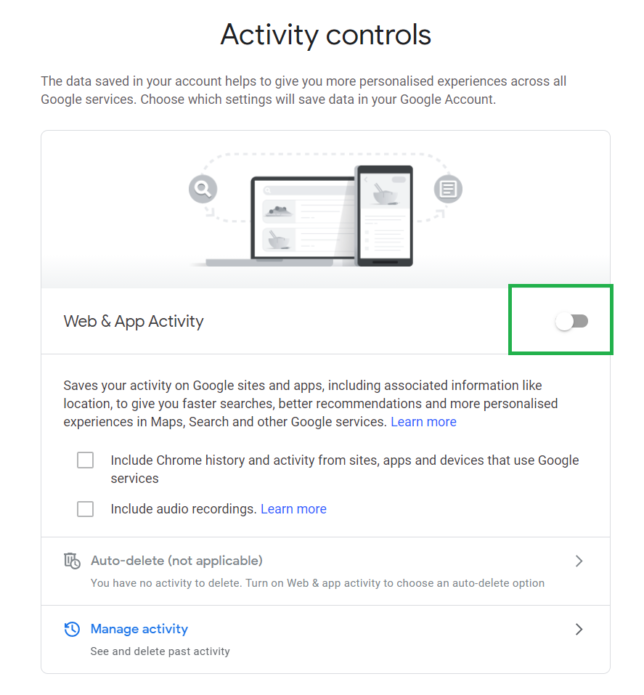
Moving on, here are the main Google Products I used and what I did to migrate away from them, or at least limit my usage of them…
Migrating Away from Gmail
I started with email, as it is one of the biggest and most difficult to move away from in my opinion.
After evaluating options, and even considering self-hosted e-mail, I settled on moving over to Protonmail.
Protonmail has proven to be a good replacement for email and my calendar. For contacts, I now use Nextcloud (see below).
I set up a new Protonmail account and forwarded my gmail inbox over to the new protonmail address.
The next step I took was to start changing all my online account email addresses to the new one. Now, whenever an email arrives in my Protonmail inbox and has been forwarded from gmail, I make an effort to login to that account and change the email.
Eventually I’ll have little to no e-mail coming in via gmail and I’ll be able to shutdown and delete the account entirely.
I used a free Protonmail account for a while, but after a few months decided that I really liked the product and switched to a paid subscription.
Now I’ve configured some of my personal domains in Protonmail and use it for hosted email on those too. I benefit from end-to-end encryption now as well as features like DKIM too.
Dumping Chrome
Next, I stopped using Chrome. I installed Mozilla Firefox and used the import feature to bring in most of my Chrome bookmarks.
The few browser extensions I use are all available as Firefox Add-ons, so I had little to no friction with this move.
I do prefer Chrome’s developer features, but have managed fine so far with Firefox on that front.
Google Drive Replacement
Next up, Google Drive storage. Thankfully, a free Google account doesn’t give you too much storage space for free, so I did not have that many files in Google Drive that needed migrating.

I now self-host Nextcloud. I’ve written a blog post on setting up Nextcloud as a FreeNAS hosted jail.
Now I benefit from around 10TB of “cloud” storage, and can rest assured its under my own control.
Using the Nextcloud mobile app, I can also have all of my mobile phone photos and videos synchronised automatically to my Nextcloud instance.
I have the most important folders backed up to multiple locations out of Nextcloud.
YouTube
Here’s the difficult one for me. I consume a fair bit of content on Youtube. This makes it very tricky to completely de-google my life.
I have taken steps to improve how I use YouTube and to limit their ability to track me. It’s not perfect though.
For one, I use Youtube signed-out now. Sure they can still track by things like IP address and fingerprinting, but
I’ve also started using a mobile app (available on F-Droid and direct via their Github page) that has a feature to import all of your Youtube channel subscriptions and set up a video feed using these.
The app does not sign into your Google account at all, and does not try to provide you with any annoying “recommendations” like Youtube does. Even better, you don’t get any ads. Not a single one.
I’ve also started supporting alternative content platforms wherever possible. Of course they don’t match YouTube, but offer a glimmer of hope. For example:
I still maintain my own YouTube channel, and for now I have not done anything about that. To be honest, I’m not entirely sure what my approach here would be if I were to completely delete my Google Account.
The first thing I think I would do is set up a PeerTube instance and host videos there. I would also prefer to consume video content there.
Alternative Analytics
So as noted above, I still rely on Google Analytics. I hope to change that in the near future.
Some alternatives I’ve started considering are:
Going Forward
I’ll continue to try to reduce my reliance on Google Products going forward. As I mentioned before, what I have done so far is by no means perfect or complete. It is a constant concerted effort for me.
This post should not just apply to Google either. It shouldn’t just be case of “de-google” and move on. There are many other entities out there providing ‘free’ products that literally turn us into the ‘product’ by harvesting our data for advertising.
One of the the most important questions to always ask yourself when signing up for a ‘free’ new service is: “Why is this free, and what’s in it for them if I sign up?“